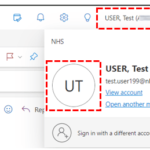In Outlook Web App you can add a photograph to your profile so those emailing or instant messaging you can see what you look like.
Adding a photo
To add or change your photo:
1. Click your Name at the top right of the screen and click on the profile picture icon.
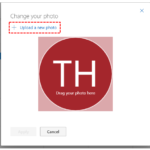 2. Click Upload a new photo, search your documents for the picture you wish to display, and then select Open.
2. Click Upload a new photo, search your documents for the picture you wish to display, and then select Open.
3. Click Apply and then click Done.
| Last Reviewed Date | 05/04/2024 |