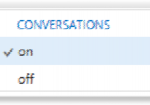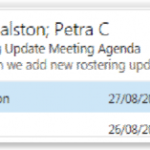Grouping emails
You can easily view your emails by grouping them according to your personal preferences
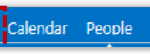 1. Click Mail in the navigation bar at the top right of the screen
1. Click Mail in the navigation bar at the top right of the screen
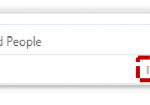 2. Click on Items By Date (which may also appear as Conversations By Date) under the email search bar
2. Click on Items By Date (which may also appear as Conversations By Date) under the email search bar
3. Select either date, from, flagged, size, subject, type, attachments or importance to set how your emails will be sorted
You may flag an email if you want to complete it within a specified period of time, or set a reminder for it. For more information on flagging emails, refer to the Managing tasks and reminders module
4. Choose the order in which your email will be sorted by selecting from the options under Order
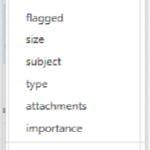 For example, if you choose to sort your emails by date, you can then order them by either newest on top or oldest on top, however if you have chosen to sort your email depending on who they are from, the options will be to either start with A on top or start with Z on top
For example, if you choose to sort your emails by date, you can then order them by either newest on top or oldest on top, however if you have chosen to sort your email depending on who they are from, the options will be to either start with A on top or start with Z on top
Viewing emails as conversations
If you choose to view emails as conversations, your emails will be listed and grouped by subject and sender and will include any sent and forwarded items within the same email chain
| Last Reviewed Date | 26/02/2019 |