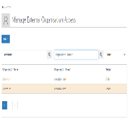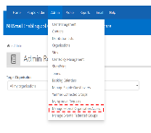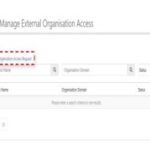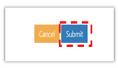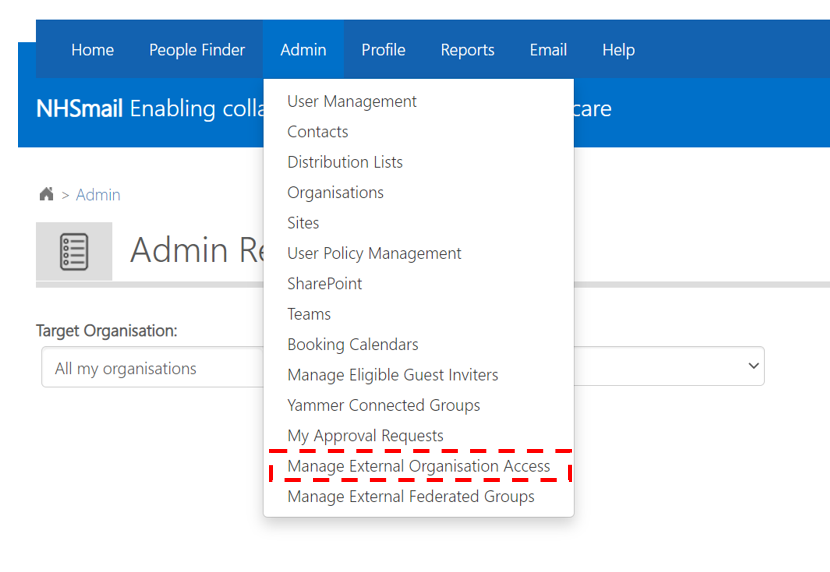
- If the domain is listed as Active this indicates that it has been allow listed within the NHSmail shared tenant
- If the domain is listed as Pending this indicates that another Requestor Organisation has raised an allow list request for this domain and that the request is still under review at this stage.
Introduction to external organisation access management
As part of the Teams federation service for NHSmail Teams, controls have been put in place to mitigate the risks associated with allow listing external domains within the NHSmail shared tenant environment.
One of these controls is an external organisation domain allow-listing- only external organisations that have had their domain allow listed with the NHSmail shared tenant can have Teams federation successfully enabled.
If your organisation has an NHSmail presence, your Local Administrator team can raise an allow list request via the NHSmail portal.
Creating a request to allow-list an external organisation
1. Click Admin in the navigation bar at the top of the screen in the NHSmail portal and select Manage External Organisation Access from the dropdown menu.
2. Click Add and select External Organisation Access Request.
3. Populate the request form with the details of the external organisation that you would like to be allow-listed
4. Click Submit to send the request for approval
Once the request is submitted, an automated email will be sent to the Customer Service Portal – Customer Support asking them to review and approve the request. Once they have made their decision, you will receive an email confirming whether the request has been approved or rejected.
If approved, the external organisation’s domain will be allow-listed within Azure Active Directory (AD), and the domain can then be enabled for Teams federation.
If rejected, please discuss the request with the Customer Service Portal – Customer Support.
| Last Reviewed Date | 23/10/2024 |