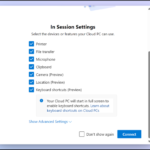The alternative way you can access the Cloud PC is through the Web Browser from any suitable device. It offers greater flexibility, allowing secure access from anywhere, whether you’re on the go or working remotely.
To access, launch your preferred web browser (e.g., Microsoft Edge, Google Chrome, etc.)
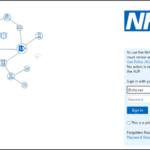 Go to https://windows365.microsoft.com
Go to https://windows365.microsoft.com
1. Enter your NHSmail account details.
2. Complete the Multi-Factor Authentication (MFA) process when prompted.
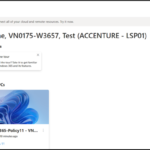 The Windows 365 workspace will appear showing your devices
The Windows 365 workspace will appear showing your devices
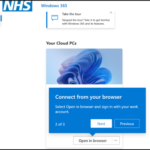 Click the “Open in Browser” button. The web portal will establish a connection to your Cloud PC. Once connected, your Cloud PC desktop will appear in a new browser window.
Click the “Open in Browser” button. The web portal will establish a connection to your Cloud PC. Once connected, your Cloud PC desktop will appear in a new browser window.
For awareness:
-
-
- Each time you login to your Cloud PC using the Web Client only this prompt will appear. Check or uncheck desired settings and press “Connect.”
-
-
- Please note that your organisation may enforce restrictions to use some of the features listed. The restriction if any will take affect once you have logged into the Cloud PC.
- If you do not want the prompt to appear again, tick the box “Don’t show again”.
-
-
- Each time you login to your Cloud PC using the Web Client only this prompt will appear. Check or uncheck desired settings and press “Connect.”
-
| Last Reviewed Date | 01/07/2024 |