To restart your Cloud PC, follow the steps below, before you do this ensure that there is no active session running:
1. Launch the Windows 365 app from your desktop or start menu.
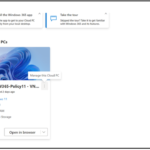 2. Enter your login credentials and complete any necessary authentication.
2. Enter your login credentials and complete any necessary authentication.
3. Press the three ellipses in the corner of the available device called ‘Manage the Cloud PC’.
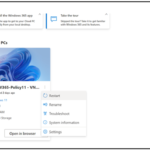 4. This will open a short list of actions you can carry out.
4. This will open a short list of actions you can carry out.
5. Save any work beforehand, then click ‘restart’.
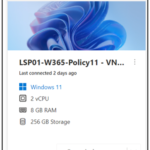 6. The Cloud PC should display ‘Restarting Cloud PC’
6. The Cloud PC should display ‘Restarting Cloud PC’
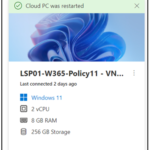 7. Once this is successfully complete, a ‘Cloud PC was restarted’ message in green will then appear.
7. Once this is successfully complete, a ‘Cloud PC was restarted’ message in green will then appear.
To restore your Cloud PC, when facing technical issues or to revert to a previous version of your desktop and apps, speak to your Local Administrator first, as this action is irreversible.
Keep in mind:
- Data Loss: Any changes or new files created after the last backup will be lost. Anything done after the chosen restore point will not be there.
- Time and Connectivity: The restoration process can take some time, depending on the amount of data and the speed of your internet connection. Make sure you have a reliable connection and time set aside.
- Backup Frequency: The effectiveness of a restore depends on how frequently backups are made. If backups are not recent, you might lose significant data and progress.
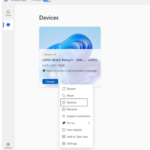 1. Once you are ready to restore, in the ‘Devices’ section, select the three dots on the device you want to restore to a previous state. A list of options will appear, select ‘restore’.
1. Once you are ready to restore, in the ‘Devices’ section, select the three dots on the device you want to restore to a previous state. A list of options will appear, select ‘restore’.
2. This will take you to the ‘Yes, I want to restore the Cloud PC’ option, select this.
3. Press the ‘Select a restore point’, a dropdown menu will appear.
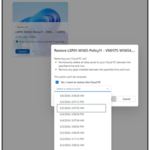 4.Choose the desired date/time you would like to restore the Cloud PC.
4.Choose the desired date/time you would like to restore the Cloud PC.
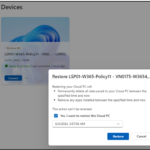 5. Select ‘Restore’ to begin the process:
5. Select ‘Restore’ to begin the process:
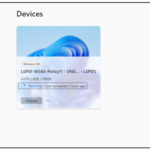 6. Once complete you will be able to connect to the Cloud PC at the desired point.
6. Once complete you will be able to connect to the Cloud PC at the desired point.
| Last Reviewed Date | 01/07/2024 |
