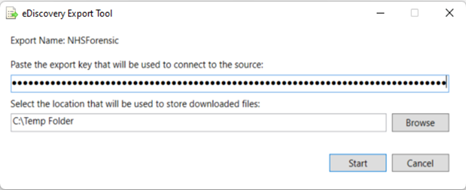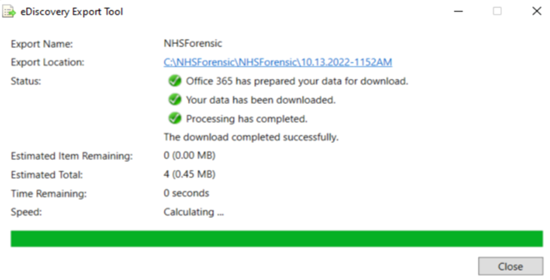Forensic Discovery Data Download
This facility should be used to download Forensic Discovery data that has been requested via an approved Forensic Discovery Request using the NHSmail Helpdesk Self Service (HSS).
Please note that Forensic Discovery Results should only be downloaded by the data recipient specified within the Forensic Discovery Request.
Please enter the unique URL in the box below which can be found via the associated Forensic Request email recently sent to you. Then click the Download button to start the download process.
Guidance
Once the download has been initiated, the eDiscovery Export Tool will be automatically downloaded to your computer. If you have used this facility before and previously downloaded the eDiscovery Export Tool, this will launch automatically and will not be downloaded again.
Once the eDiscovery Tool has launched, please enter your export key which can also be found on the Forensic Discovery Request email sent.
Finally, please select a suitable location for the data to be downloaded to, in line with your organisation’s record management and information governance policies. Depending on the search criteria requested, the data may be several GBs in size. The location for downloading the data should be checked in advance to ensure sufficient storage space is available. Information regarding the size of the data file can also be found on the Forensic Discovery Request email.
Once a location is chosen, the download will commence providing a view of the download like the example below.