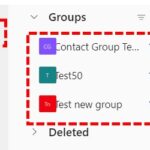A contact group is a set of email addresses that you can use to send an email message or meeting invitation to everyone at once, however it is different from a distribution list.
Creating a contact group allows you to group your personal contacts so that they are easy to find. For example, you may want to organise a list of contacts by team or department.
In order to create a new contact group, please refer to the below steps:
1. Open Outlook Web Application and sign in with your email address.
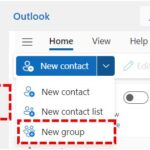
3. Click on the drop-down menu beside the New Contact.
4. Select New Group.
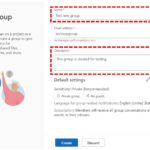
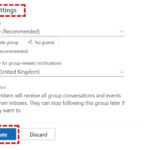
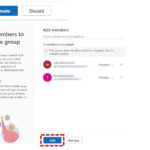
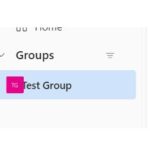
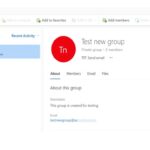
9. You can add members to the Group by clicking on the Add members.
Editing and Deleting a Contact Group:
You will have the Option to edit the group accordingly if you are the Owner. In order to edit, please refer to below steps:
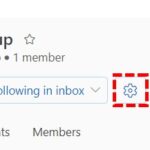
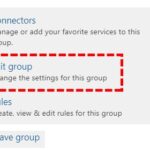
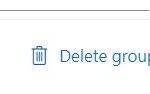
| Last Reviewed Date | 20/09/2023 |